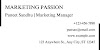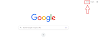Thumbnail Meaning
A thumbnail is a small image that represents a larger image. Thumbnails help people quickly identify and find the images they’re looking for on the internet, without having to scroll through long pages of photos or videos.
A thumbnail is a small picture that can be created with Canva, Powerpoint, GIMP etc. which can be used for videos, webpages, social media platforms.
You might see thumbnails in search results, on social media posts, and even when you open an email attachment. It is often used on websites, blogs, and other content to help users quickly identify and find items. It is a small image that appears in the lower right corner of Web pages and articles. They are designed to make it easier for people who are visually impaired to access the content on the Internet.
They also provide a quick overview of what’s inside an article or Web page, which can help readers decide whether they want to read more. These thumbnails can be very helpful when users are looking for something specific, or when they want to save space by not loading the entire image.
Thumbnails are reduced-size versions of photographs or videos used in a similar way to an image. Visual search engines and image-organizing software normally have thumbnails. It avoids the unnecessary downloading of files in large volumes.
A thumbnail is displayed on the front page of a website. Thumbnails are useful for users because they allow them to see a short preview of the image before they make a decision about whether or not to click on it. Thumbnails can also help users easily navigate through a website's images.
Thumbnail Size:
Thumbnail size affects how large thumbnails appear. The larger images take up more space on the screen but usually lead to faster loading times.
Thumbnail Maker / Free Youtube Thumbnail Maker:
To create/make and save thumbnails, you will need an image editor. Image editors can be both free and paid. Some of the free image editors that you can use are:
- Adobe Photoshop Express Editor
- Canva
- Fotor
- GIMP
You can use thumbnails to help promote your online content. By creating thumbnails, you can help users find and consume your content more quickly. You can also use thumbnails to limit the amount of content that is loaded on a page, saving bandwidth and reducing the load time for the users.
Why are thumbnails important?
Thumbnails are important for two reasons.
First, they make your images look more appealing and help you promote them easier on the internet. Second, thumbnails can be used to identify different pieces of content on a page – so readers know which article or image they’re looking at without having to scroll down.
Thumbnails are important for a variety of reasons. Thumbnails allow you to quickly capture the attention of your audience. By displaying a thumbnail, you are able to direct your viewers to a specific part of your content, without having to read the full article or watch the entire video. Thumbnails also help users follow your content more easily since they can skim through your content faster than if they had to scroll through all of it.
Four ways to make your thumbnail stand out
While the elements of a thumbnail don't have to be perfect, they should all be designed with the goal of enticing your viewers.
The four essential elements of a thumbnail are :
1. An appealing image:
2. A catchy headline:
3. A succinct description:
4. A call to action:
You can use thumbnails to promote your content in a variety of ways. You can display thumbnails on your blog or website, and you can also include thumbnails in your email marketing campaigns. You can also use thumbnails to promote your content on social media platforms, such as Instagram and Facebook. By displaying thumbnails on different platforms, you can reach a wider audience and encourage them to take action.
Thumbnails are an important part of content marketing, and they can be a powerful way to draw in your viewers. By using attractive and eye-catching thumbnails, you can encourage your viewers to explore your content further. By showcasing your content in a concise and organized way, you can optimize your content for conversion. By using thumbnails as part of your content marketing strategy, you can increase your reach and encourage your viewers to take action.
Thumbnails allow you to quickly capture the attention of your audience, facilitate navigation through your content, and promote your content on different platforms. By using attractive and eye-catching thumbnails, you can encourage your viewers to explore your content further. By showcasing your content in a concise and organized way, you can optimize your content for conversion.
How to create a Thumbnail?
Thumbnail creators use different techniques to make thumbnails more appealing and easier to understand. Some thumbnail creators add text or graphics that explain what the photo is about or how it relates to the content around it. Others simply resize versions of full-sized photos so they look better when viewed in small spaces (like Facebook profiles).
Thumbnails can be created with many tools. Most important and easy to use are Canva, GIMP, and Powerpoint.
Canva Thumbnail
Thumbnails are a great way to add some visual interest to your blog posts, online presentations, or just about anything else you can think of.
To create a thumbnail on Canva, simply use the 'Thumbnail' tool. This will create a square thumbnail with the thickness of your photo. You can change the dimensions of the thumbnail by selecting with the cursor the 'Size' drop-down menu.
Thumbnail with Ridges
The other way is to use the 'Ridges' tool. This will create a series of ridges on the thumbnail. You can also change the depth and width of the ridges.
Thumbnail with Text
You can also use the 'Text' tool to create a thumbnail with titling and/or text. Select the text first and then input the desired dimensions. You can also add graphics to your text by selecting 'Insert Image'. Finally, choose a font and format the text.
GIMP
To create a thumbnail by GIMP, use the 'GIMP' thumbnailing software. This software is free to download and can be found at www.gimp.org. You will need to install the software onto your computer. Once Gimp is installed, open it and click on the 'Tools' menu. Click on the 'Preview' tab and then on the 'Thumbnail' button. Thumbnails with Ridges and Thumbnails with Text can be used in the same way as a canvas to create thumbnails.
Powerpoint
You can also create a thumbnail using PowerPoint. To do this, first open PowerPoint and select the 'Thumbnail' tab. Next, select the 'Background Image' tool. This will open the 'Background Image' window. You will need to input the dimensions of the background image and the resolution of the image. Once the dimensions are input, you will be able to select the image. Once the image is selected, you will be able to input the dimensions of the thumbnail.
Thumbnail without Copyright / Thumbnail without Watermark
A thumbnail is a small image that is included in an email or on a website to help the user quickly see the image. Thumbnails are usually small, horizontal images that are much lower in resolution than the images that they accompany. Thumbnails usually have no text or other useful information, other than the file name and size.
It is often desirable to use a thumbnail without copyright or watermark. This is especially common for images that are used for promotional purposes, such as images for web pages or logos. It is also common for images that are used for legal reasons, such as images that are included in a lawsuit. By removing the copyright and watermark, the image is made less likely to be infringed.
Thumbnail HD
Thumbnail HD is an image format that is used on websites and elsewhere to present a small, high-resolution version of the image being displayed. Thumbnails are usually shown below images in web pages or blog posts so as not to load all the original image data when a viewer clicks on it. Thumbnail size refers to how large (in pixels) a thumbnail will be, relative to the full-sized version of its associated target picture.
Thumbnails are small images that are commonly used on websites and applications to conserve space. They are used to show a set of images in a row, like in a gallery. Thumbnail images are especially important on social media platforms like Facebook, Instagram, and WhatsApp, as they help people share updates and photos more easily.
Creating Thumbnails for social media platforms:
Creating thumbnails is easy on many platforms. You can do it on WhatsApp, Facebook, Instagram, and Google Photos. On WhatsApp, you can do it by selecting the image you want to create a thumbnail for, and selecting the “Create Thumbnail” option. Facebook and Instagram have separate options for creating thumbnails, while Google Photos lets you choose between a square and a landscape thumbnail.
Thumbnails not showed:
Images that are not displayed as thumbnails on certain applications can be caused by a variety of reasons. Sometimes, it can be because the image is too large or too complicated to generate a thumbnail from. Other times, certain images might not be available in the thumbnail format for a platform.
Thumbnails are important for social media platforms, and they can be easily created on most applications. If you are having trouble displaying a thumbnail on a particular application, there might be a specific reason for it.
Thumbnail vs Icon, Thumbnail vs Logo
There is a lot of confusion surrounding the use of icons and thumbnails. Some people believe that icons are only used for small graphics, while others think that all images should be given thumbnails. The truth is somewhere in between - using an icon can help to keep your site organized and easy to navigate, while still providing users with the option to view larger versions of images easily. When designing a website, it’s important to decide which type of image will work best on each page - this means understanding what resolution at which size an icon or thumbnail will look good.
What is the difference between Icon and Thumbnail?
What is an icon?
An icon is a small bitmap image that is used as an image placeholder on a computer screen or as an interface element in a program.
What is a thumbnail?
A thumbnail is a small version of an image, which is usually used to preview or display large image icons, and thumbnails are used interchangeably in different contexts.
Why would you use a thumbnail instead of a logo or image on your web pages?
There are a few reasons why you might choose to use a thumbnail instead of a logo or an image.
First of all, a thumbnail is usually much smaller and faster to download than a logo.
Second, a thumbnail is more accessible to people with disabilities, since they can see it more easily on a web page.
Third, a thumbnail can help you conserve bandwidth on a web page since it uses fewer data to display than a logo or an image.
How to create Thumbnails for your Webpages?
To create a thumbnail for a web page, you first need to decide the dimensions of the thumbnail. You can do this by using the dimensions of the original image, or by using the dimensions of the thumbnail template that you've created. Next, you need to create the thumbnail image. To do this, you need to save the original image in a different resolution than the resolution of the web page. Finally, you need to convert the original image to the resolution of the web page.
Tips on creating Thumbnail Templates:
Here are a few tips on how to create a thumbnail template for use on your web pages:
- Choose a resolution that is high enough to produce a good thumbnail, but low enough so that it doesn't take up too much space on your web page.
- Make sure your thumbnail template is simple and easy to use. You don't want to spend time editing a template that isn't actually going to help you create thumbnails for your web pages.
- Use a thumbnail template that is available as a default template in your web browser. This way, you'll always have a thumbnail template ready to go when you want to create one.
- Both icons and thumbnails are important tools to use on your web pages. Icons are used for images that are used as placeholders on a computer screen, and thumbnails are used for images that are previewed or displayed as large images. Thumbnails are usually smaller and faster to download than logos and are more accessible to people with disabilities.
Enlarge thumbnail without losing quality
There are several ways to enlarge a thumbnail without losing quality. The most common way is to use the zoom feature on your browser. This will increase the resolution of the image, but it will also increase the size of the image. Another way is to use a third-party program, such as WinJPEG, which is able to enlarge thumbnails without losing quality.
Thumbnail compressor
A thumbnail compressor is a tool that can be used to create thumbnails for your images. A thumbnail compressor works by taking the full-sized image and reducing its size. It does this by reducing the resolution and the size of the image. The reduced image is then saved as a thumbnail. This means that the thumbnail will be smaller in size than the original image.
The benefits of using a thumbnail compressor are that it can reduce the size of your images. This means that your images will be faster to load and easier to view. Additionally, it can help to organize and catalog your gallery. Furthermore, it can create thumbnails that are customized to your images. This means that your thumbnails will be responsive to the images that they are representing.
Thumbnail Converter
To use a thumbnail converter, first, you need to upload your image. Next, open the thumbnail converter. Then select the image that you want to use as a thumbnail. Finally, click the button that corresponds to the type of thumbnail that you would like to create.
Thumbnail Generator
Generators help you create quality thumbnails quickly and easily with just a few clicks!
What are Video Thumbnails?
Video thumbnails are the small thumbnail images that appear at the bottom of your video media player when you are browsing for videos. They are also displayed in your video's "Playlist" and "My Videos" sections.
Video thumbnails are small image file that is used to represent videos on the web. They help users identify videos more quickly and easily, which can drive clicks and views to those videos. Video thumbnails also make it easier for people who want to watch a particular video without having to search for it or browse through an extensive list of clips.
They are small previews of the full video that can be used on websites or social media to give potential viewers a better idea of what the video will be like. They are also used to get views for the video and to entice people to click on it for more information.
Importance of Video Thumbnails
Video Thumbnails are important because they can help viewers get an idea of the video, decide if it's interesting or worth watching and help people find the video if they're looking for it. They can also be used to market the video to potential viewers, helping to increase views and interest in it.
They can be created with a few clicks of a button and can be used on both personal and commercial websites. They can also be used to promote videos on social media, which can result in more views and potentially more customers.
Thumbnails are an important part of video marketing and are integral in increasing the reach, engagement, and responses to a video. By creating and using thumbnails, businesses can help their videos stand out from the competition and make them more likely to be liked and shared.
Creating Video Thumbnails:
To create consistent video thumbnails, adhere to these simple guidelines:
* Use the same thumbnail image for all videos in a given playlist.
* Use the same thumbnail image for all videos in a given "My Videos" section.
Guidelines for using colors in your videos
When creating your video thumbnail images, be sure to use consistent colors across your videos. Here are some tips for achieving this:
* Use a base color for all thumbnail images. This color will appear as the background of your thumbnail images.
* Use secondary colors to add dimension and impact to your thumbnail images.
Tips for using closeups of faces and bold, clear text in your videos
When using closeups of faces in your videos, be sure to:
* Use close-ups that capture the person's full face.
* Use a high enough resolution to ensure clarity.
* Use a steady handheld camera to obtain good closeups.
What is a thumbnail in Youtube and why do you need one?
A youtube thumbnail is a small image that appears along with a YouTube video when you post it to YouTube. They are generally 20 pixels wide by 240 pixels tall, though this can vary depending on the device used to view the video. Some videos have no thumbnails at all, while others may have one or more optional thumbnails.
Thumbnails allow viewers to get an idea of what the video is about before they watch it. They also help search engines index your videos more easily, because they provide another link with which people can find your videos.
How to add video thumbnails to your YouTube?
To add a thumbnail to your video, first, click the gear icon in the lower right corner of your video, and then click Edit. On the Edit Video page, under the Title and Description section, click thumbnail. You can now choose the file you want to use as your thumbnail. If you have more than one video with the same title, YouTube will use the first thumbnail it finds for that video.
Why Thumbnails aren't showing on some of the YouTube videos?
Thumbnails are an important part of YouTube and you should make sure to add them to your videos when you upload them. Sometimes things can go wrong during the thumbnail-adding process, which can cause thumbnails not to show up on your videos. If you can't seem to get your thumbnails to show up, here are some troubleshooting tips:
- Make sure your videos are properly titled and described.
- Make sure your videos are uploaded using the latest version of YouTube.
- Try clearing your browser's cache and cookies.
- Try using a different browser.
- Rename or move your videos to a different folder.
- Try uploading your videos to YouTube using a different account.
- If you're using an app that lets you upload videos directly to YouTube, make sure the app is up to date.
How to make Professional Thumbnail for Youtube Videos?
Thumbnails In 3 Clicks With The World’s Only A.I. Thumbnail Creation APP for YouTube, Facebook, Instagram, or any video platform
Thumbnails are one of the most important elements in any online media. They make your content easy to find, read and share. For social media users, creating thumbnails is essential for promoting their videos on platforms like YouTube, Facebook, and Instagram. However, this can be a time-consuming task that requires skilled artistry. That’s where Thumbnail Creation App comes in! With its A.I.-powered thumbnail creation tool, you can easily create high-quality thumbnails for any video without having to spend hours manually editing them yourself.
Thumbnail creation is an app that helps users create thumbnails for any video or image. The app uses natural language processing to understand the user’s request and creates the thumbnail accordingly.
The app starts by understanding the name of the video or image and then looks for the appropriate thumbnail. If the original image or video is not found, the app prompts the user to input the name of the video or image. Once the name is entered, the app finds the appropriate thumbnail for the video or image.
One of the benefits of using the app is that users can save time. With the help of the app, users can create thumbnails for multiple videos or images at the same time. This saves users time as they don’t have to repeat the process for each video or image.
The app is a great way to simplify the process of creating thumbnails for videos and images. The app is easy to use and can save users time.
Get Started!
STEP 1 Select One Template
STEP 2 Click, Edit, Customize
STEP 3 Publish & Get Views
Create A PRO Thumbnail In 60 Seconds Or Less Without any Design skills
Creating a professional thumbnail is essential for any online business. It can help you stand out from the competition, attract more visitors and increase website conversions. This easy-to-use tool lets you create thumbnails in just 60 seconds or less with no design skills required! Plus, it has many benefits including automatic creation, drag and drops design elements, and fully customizable settings that make it perfect for anyone.
A PRO thumbnail is a visual focal point for online content. It is an image that contains a user's name, company logo, and a brief summary of the user. It is an efficient way for business owners to display their content on the web and to receive more leads from online marketing.
Making a PRO thumbnail is as easy as drag and drop. You just need to add your company logo and summary, and Easy Thumbnail Creator will automatically create a thumbnail for you. You can also customize the thumbnail's design, size, and color.
Benefits:
The benefits of using a PRO thumbnail are manifold.
Firstly, it boosts response rates on your website. People are likely to visit your website if they know that you are using a PRO thumbnail.
Secondly, it emphasizes your brand and makes you look more professional.
Thirdly, it gives you easy access to leads and conversions, since people are likely to click on a PRO thumbnail if they find it visually appealing.
Creating a PRO thumbnail is an easy way to increase website response rates, promote your brand and look professional, and access leads and conversions. With Easy Thumbnail Creator, you can do all of this in no time at all.