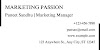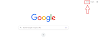Email Signature:
Email Signature is a kind of stamp at the bottom of an email sent in which we write our name, designation, logo, etc.
It is done so that the recipient may easily come to know who has sent the message. A signature shows your unique identity.
Gmail Signature:
Whenever you write an email in gmail to send someone, you mark your sign at the end. It is known as Gmail signature.How to create Gmail Signature? / How do I add a logo to my Gmail signature?
To create a signature in Gmail, follow the simple steps:
2. Then open Gmail.
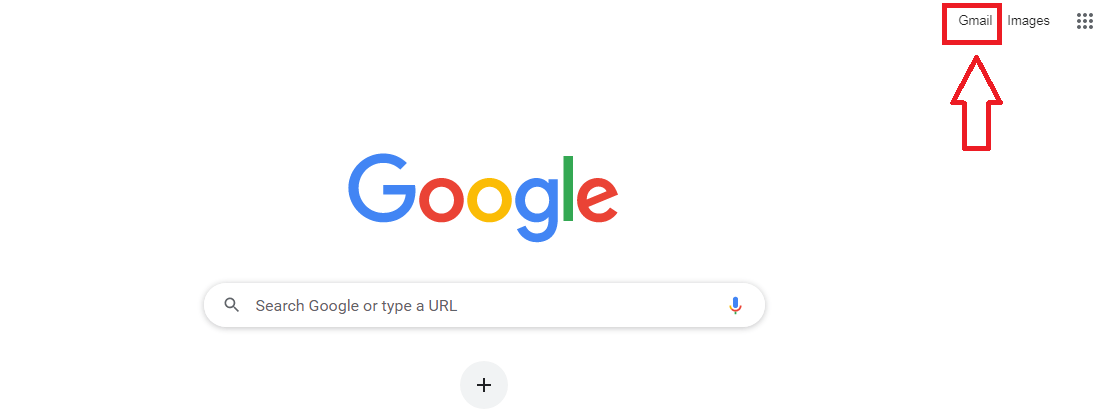
3. Go to settings.

4. In settings, first select see all settings.
and then under the "General" section, scroll the page to go to the "Signature" option.

5. Here, "no signature" is chosen by default. You have to select the option next to it.
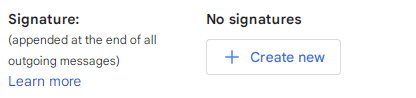
6. After selecting "Create new", then make your signature.
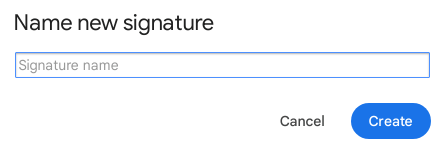
7. Type the signature name and click on the "Create" option.
Suppose you have typed "Techniquehai" as the signature name, then an image similar to the one below will appear.
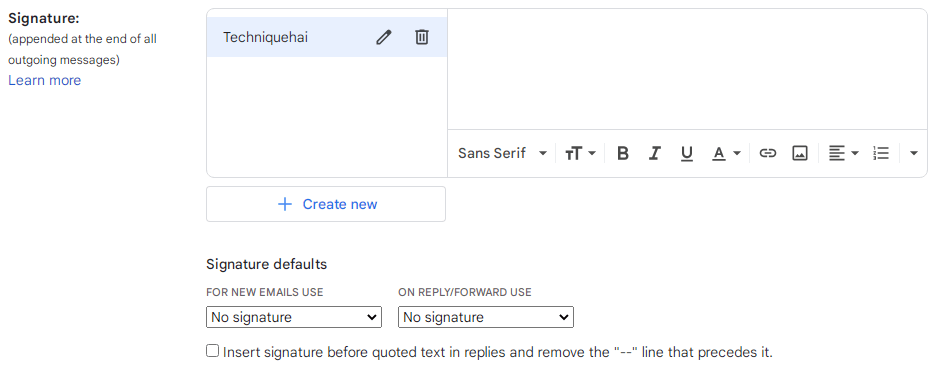
8. Now add your signature text and format the font style and colour as you want.
Also Read - Best fonts for email signatures
You can also do the alignment, and make your text bold, italic etc.9. You can also add a logo already designed or an image to your signature.
For it, you have to insert your already designed logo through the insert images section by clicking the icon shown in the image below.
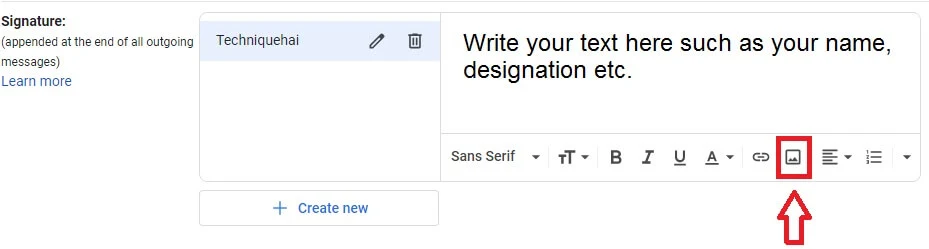
10. At last click on Save Changes.
You can also do the alignment, and make your text bold, italic etc.9. You can also add a logo already designed or an image to your signature.
For it, you have to insert your already designed logo through the insert images section by clicking the icon shown in the image below.
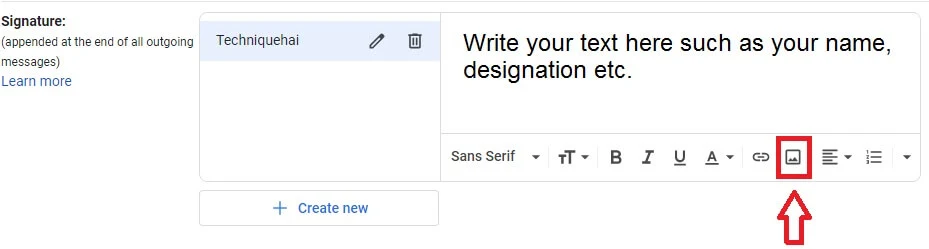
10. At last click on Save Changes.

Gmail Signature Format:
A proper format should be followed while creating a Gmail signature. The main points to be covered in it are:- Best Regards
- Your name or company name
- Add logo ( go to image option >> my drive, upload(computer), web address)
- Set the size of the logo to the small, medium, large, or original size
- Email ID at the bottom
- You can change the colour of the text written above as per your choice.
- Then click Save changes
Gmail Signature Size
A standard Gmail signature should be 100 pixels in height by 400 pixels in width.
A standard Gmail signature should be 100 pixels in height by 400 pixels in width.
Gmail Signature Example
How can I change Gmail signature?
1. Open Gmail.2. Then visit settings.
3. There you will find the "General" section.
4. Under it, look for "Signature".
5. Now click the signature you want to edit.
Why Gmail Signature is important?
- Gmail signature makes the sender easily recognizable to the recipient.
- It outreaches your brand awareness as every recipient will see about your business, logo, company etc.
- It can also act as a business card for you.
- It saves time as every time you don't need to type your contact or sender details when you want to send an email.
- It provides a good look to your professional email.
Professional Gmail Signature:
A professional Gmail signature is mostly used by professionals or by companies.
It is required as a person sending an email is not required to type his name, designation, and company logo again and again.
With it, the recipient is provided with your contact details which further leads to brand awareness.
Also Read - Professional resignation email tips
A professional Gmail signature may contain the following points:
Thanks/ Regards
Name
Designation
Company name
Company Logo
Phone Number
Email
Official Address
Website
The motto of the business(Tag line)
Gmail Signature Settings
Use the align option to align the Gmail signature as you like, or to add bullet points or quotes.
You can select a font, make the font bigger or smaller, and use options to change the font on the Gmail signature text.
Place your signature into a text field, format the text, or add links or images, if desired.
If you do not want your signature to show up on a particular message, you can delete it manually before sending that message.
If you have multiple Gmail accounts, select which one you want the signature set to.
If you have more than one Gmail account, there will be a drop-down box next to the toggle that lets you select the account to which you want your signature linked.
To edit a signature for another account, select it in the dropdown above your signature.
If you would like to make your signature just a little bit more visually appealing, you can modify your signature in Gmail by embedding the social media button image of your choice.
Thanks/ Regards
Name
Designation
Company name
Company Logo
Phone Number
Official Address
Website
The motto of the business(Tag line)
Gmail Signature Settings
Use the align option to align the Gmail signature as you like, or to add bullet points or quotes.
You can select a font, make the font bigger or smaller, and use options to change the font on the Gmail signature text.
Place your signature into a text field, format the text, or add links or images, if desired.
If you do not want your signature to show up on a particular message, you can delete it manually before sending that message.
If you have multiple Gmail accounts, select which one you want the signature set to.
If you have more than one Gmail account, there will be a drop-down box next to the toggle that lets you select the account to which you want your signature linked.
To edit a signature for another account, select it in the dropdown above your signature.
If you would like to make your signature just a little bit more visually appealing, you can modify your signature in Gmail by embedding the social media button image of your choice.
Also Read - Send emails efficiently from mobile
FAQ:
Can I create a Gmail Signature for free?
Yes
How do I put my information at the bottom of my email Gmail?
By email signature.