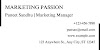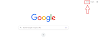In today's digital age, having an email account is essential for communication, accessing online services, and staying connected with friends, family, and colleagues.
Create New Email Account:
Simple Email accounts / IDs can be created on many different platforms. For this some of the free Email Service Providers are listed below:
- Gmail
- Hotmail
- Yahoo
- Outlook, etc.
You can sign up in your email on whichever platform you want. As we know, it takes a platform to create an Email Id. The general format is the same for all.
Yahoo Mail sign up:
However, with the help of images, we will discuss how to create email account on Yahoo Mail:
Step 1: First, go to www.google.com.
Step 2: Then enter Yahoo Mail sign-up.
Step 3: After clicking on the link, a new screen like the one below will appear. This is the home page of Yahoo Mail.
Step 4: Then click Signup.
Step 5: Fill in the required information like name etc and click the "Continue" button.
One must remember their username and password so that they can easily log in later.
You will then be asked to verify your phone number as shown below:
Step 6: After successfully verifying your phone number, you will see the below success page. Therefore, you have successfully registered for yahoo mail.
- Mailbox contains lots of folders including all the mails like send, receive, draft, spam, delete, etc.
- The "Inbox" option contains all the incoming emails you receive. Check your inbox to know how many emails you have received.
- The "Compose" option is used to create an email. It is used to write an outgoing email or message that you want to send to somebody.
- Send Mail: If you want to write an email click on "Compose", and you will see the following page. Write the message. Here "To" option must be filled and then click on the "Send " button to send an email.
- A spam option is also there. If spam email is coming from a blacklisted domain or blacklisted IP address it goes to spam.
- After you have successfully sent an email, you can sign out of your email. For this click on the profile name as shown and click on the "Sign out" button with a purple tick in the above picture.
- To again sign in to Yahoo Mail go to yahoo login. Write down all the details asked and you will be successfully signed in. In the same way, you can log in to your email account on any platform.
Creating Email Accounts with Other Service Providers:
Apart from Yahoo, there are several other email service providers you can choose from, such as Gmail, Outlook etc.
The process of creating an account with these providers is similar to the steps outlined for Yahoo. Let's discuss general steps for Gmail signup.
Create a New Gmail Account
Gmail, provided by Google, is one of the most popular email service providers.
Follow these steps to create a new Gmail account:
1) Visit the Gmail website (www.gmail.com) using your preferred web browser.
2) Look for the "Create account" or "Sign up" button on the Gmail homepage and click on it.
3) Fill out the required information, including your first and last name, desired email address, and a secure password.
4) Choose a unique and memorable email address, keeping in mind that popular choices may already be taken.
5) Enter your mobile number for account verification and account recovery purposes.
6) Review and accept the terms of service and privacy policy.
7) Complete any additional steps or security measures required by Gmail.
8) Congratulations! You have successfully created a new Gmail account.
How to create a Custom Email account?
Custom email is a professional business email that may be created by Bluehost, GoDaddy, hostinger, etc.
It is also known as the Enterprise email which means the email which is created and used for business/enterprise purposes.
The first step is to log into your hosting account.
Then go to Cpanel. Under the email section, click on the email accounts.
This will bring you to the email management account page.
There a default email may be shown already.
Now to create a professional email click on create button.
Fill in the details and click create.
How to create a Gmail account on mobile?
To create an email account on your mobile phone, follow these general steps:
1) Download the email app from your preferred provider (e.g., Gmail, Yahoo Mail) through the app store on your device.
2) Open the app and locate the "Sign up" or "Create account" option.
3) Enter the necessary information, including your name, desired email address, and password.
4) Follow any additional prompts specific to the app or provider.
5) Complete the account setup process, and your new email account will be ready to use.
Tips for Creating and Managing Email Accounts:
1) Choose a strong password:
Use a combination of uppercase and lowercase letters, numbers, and symbols to enhance security.
2) Set up account recovery options:
Add a recovery email address or phone number to easily regain access to your account if needed.
3) Keep your account information secure:
Be cautious about sharing your email address and password, and avoid suspicious emails or links.
4) Organize your inbox:
Utilize features like folders, labels, and filters to keep your emails organized and easily searchable.
Creating a new email account is a straightforward process that allows you to enjoy the benefits of email communication.
Whether you choose Gmail, Yahoo Mail, or any other provider, following the steps outlined in this guide will help you create a new email account and open doors to seamless digital communication.
Remember to keep your account secure and make the most of the features offered by your chosen email service provider.