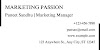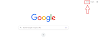In today's world, Microsoft Word is one of the most widely used text editing software. Its usability increases due to the variety of features it provides, such as inserting unique symbols into documents easily and free of cost. These symbols lead to increased readability.
From a large list of symbols, a phone symbol in word is one of the most used and important symbols. It plays an important role in documents such as placing a phone icon in word on a resume etc. It can be used to represent a contact number.
In this article, we will discuss how to type phone symbols in word, its different insertion methods, such as which shortcut key for phone symbols in word can be used or how the copying method can be used to put phone symbols in a word.
Where to find Phone Symbols in Microsoft Word?
In Word, the phone symbol can be found under "Insert" > "Symbol" >. A symbol dialog box will appear from where you can find phone symbol.
How to Insert Phone Symbol in Word?
Microsoft Word is available with different types of phone symbols, such as mobile phones and landlines resembling smartphones or telephone receivers.
Some of the general ways of Inserting Phone Symbols into Word are given below:
1) Insert Tab
Navigate to the "Insert" tab, click on "Symbol,". A Symbols dialog box will appear. Here, you can browse through various symbol categories, including phones, and choose the desired symbol.
2) Type Code
Type the specific code to quickly insert phone symbols. For instance, change the font to webdings and type character code 201 to easily reach to phone symbol.
3) Copy and Paste
Copy phone symbols from external sources, such as websites or other documents, and paste them directly into your Word document.
How to Add Phone Symbol to Word Document?
To add a phone symbol to a Word document, follow the following steps:
1) Open your Word document.
2) Place the cursor where you want to insert the phone symbol.
3) Go to the "Insert" tab on the top of the Word window.
4) Click on the "Symbol" option.
5) A "Symbol" dialog box will appear.
6) In the "Symbol" dialog box, you can browse through various symbols or use the "Font - Webdings" to select it easily.
7) Look for the phone symbol in the list of available symbols. You might need to scroll down to look for it.
8) Once you find the phone symbol, select it.
9) Click the "Insert" button to insert the selected symbol into your document.
10) After inserting the symbol, you can click the "Close" button to close the "Symbol" dialog box.
Phone symbol in word shortcut
Alternatively, you can use the character code 197 for receiver and 201 for landline phone, so that you can easily find it.
How to get phone symbols in different versions of Microsoft Word?
From time to time, Microsoft Word has come up with the latest updated versions of it. It has different versions, such as Microsoft Word: 2003, 2007, 2010, 2013, 2016 etc.
The same above-given method can be used to insert the phone symbol into a word for almost all the different versions of the word. Whether it is Microsoft Word 2003, Microsoft Word 2007, Microsoft Word 2010, Microsoft Word 2013, Microsoft Word 2016 etc.
The process remains the same across all of its versions.
FAQ
Is there a phone symbol in Microsoft Word?
Yes, Microsoft Word includes a variety of symbols, including a phone symbol, which you can insert into your documents.
How do I insert a mobile phone symbol in Word?
To insert a mobile phone symbol in Word, go to "Insert" > "Symbol" > "Symbols dialog box" and select the mobile phone symbol from the list by changing the font to webdings or use the character code 197 or 201 to easily find it.